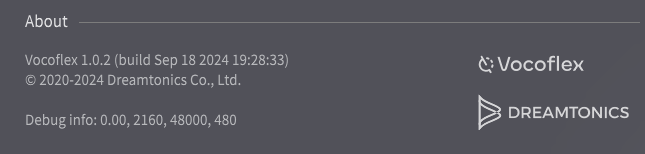Vocoflex settings can be opened from the button in the upper right corner of the workspace.
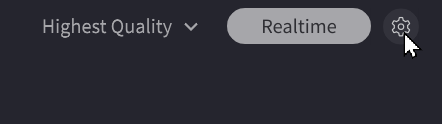
¶ General
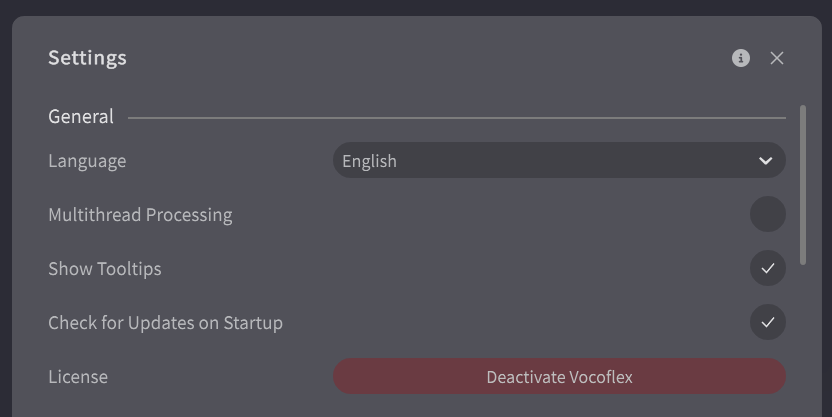
- Language: Set the language to be displayed on the workspace.
- Multithread Processing: Turning it on improves rendering speed and helps the software to work on some devices older that the system requirements. It is off by default.
In some environments, turning on Multithread Processing may cause unstable operation.
- Show Tooltips: Tooltips appear when you mouse over a button, and suggestions are displayed if audio anomalies are detected.
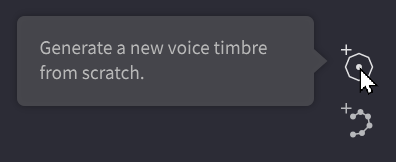
- Check for updates on startup: Checks if a new version is available when starting up.
- License: You can deactivate Vocoflex.
For more information, see “Installation and Activation”.
¶ Audio
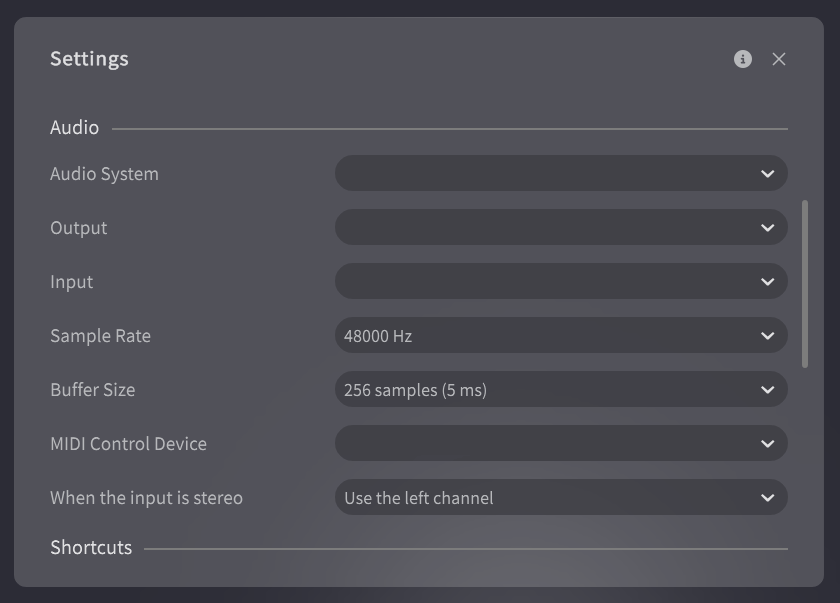
- MIDI Control Device: Set a MIDI controller to operate Vocoflex.
For more information, see “Waypoint and Automation”. - When the input is stereo: Set which side of a stereo signal you want to use as input.
Other setup options are only visible in the standalone version.
For more information, see “Setup in standalone”.
¶ Shortcuts
Shortcuts allows you to assign keyboard shortcuts and MIDI controller operations.
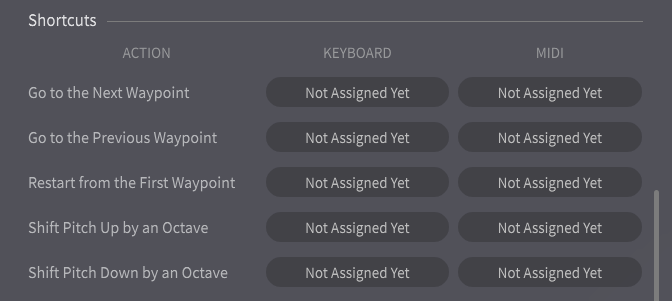
¶ Assign Keyboard Shortcuts
- Click on [KEYBOARD] > [Not Assigned Yet] on the action you want to trigger with a key stroke.
- Press the key on the keyboard you want to assign and click [OK].
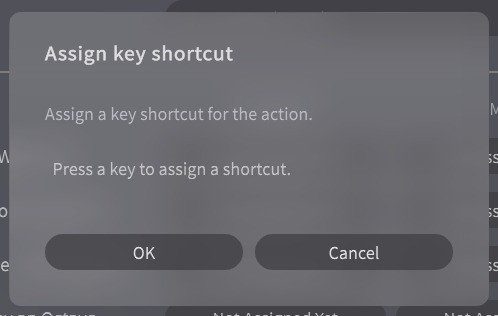
¶ Assign MIDI Events
- Click on [MIDI] > [Not Assigned Yet] on the action you want to trigger with a MIDI event.
- Send the MIDI event you want to assign with the MIDI controller and click [OK].
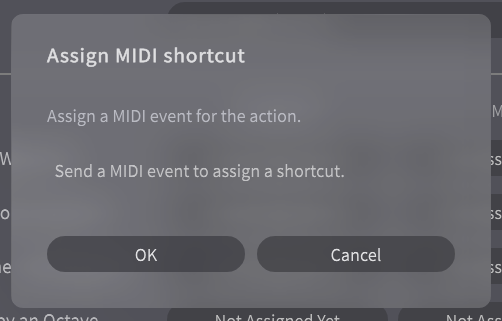
¶ Actions that Can be Set
- Go to the Next Waypoint
- Go to the Previous Waypoint
- Restart from the First Waypoint
For more information on waypoints, see “Waypoint and Automation”.
- Shift Pitch Up by an octave
- Shift Pitch Down by an octave
For more information on pitch shift, see “Voice Manipulation”.
¶ About
In "About," you can check version and debug information.