¶ Installing Vocoflex
¶ 1. Run the Installer
Run the installer, for example, by double clicking on it.
Please select the language you want to work with during the installation and click on [OK] to continue.
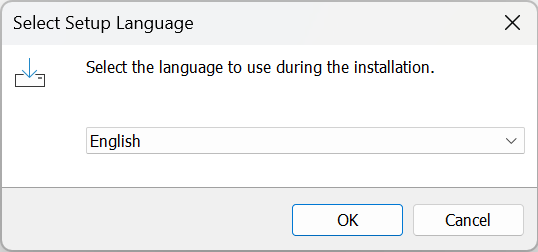
¶ 2. Review the License Agreement
The license agreement will show, after carefully reading it and if you agree, select [I accept the agreement] and click on [Next].

¶ 3. Select Install Location
Select the location where Vocoflex will be installed and click [Next] to continue. Please do not install it on external storage.
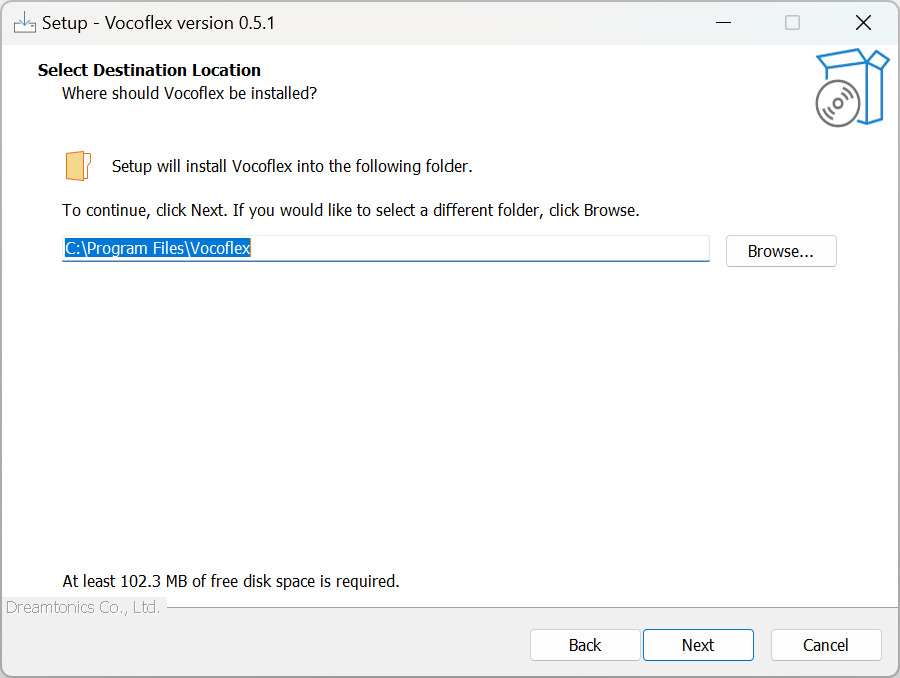
¶ 4. Select Installation Components
Vocoflex has VST, AU and AAX plugins versions that can be used on a DAW.
Select the components you want to install and click on [Next].
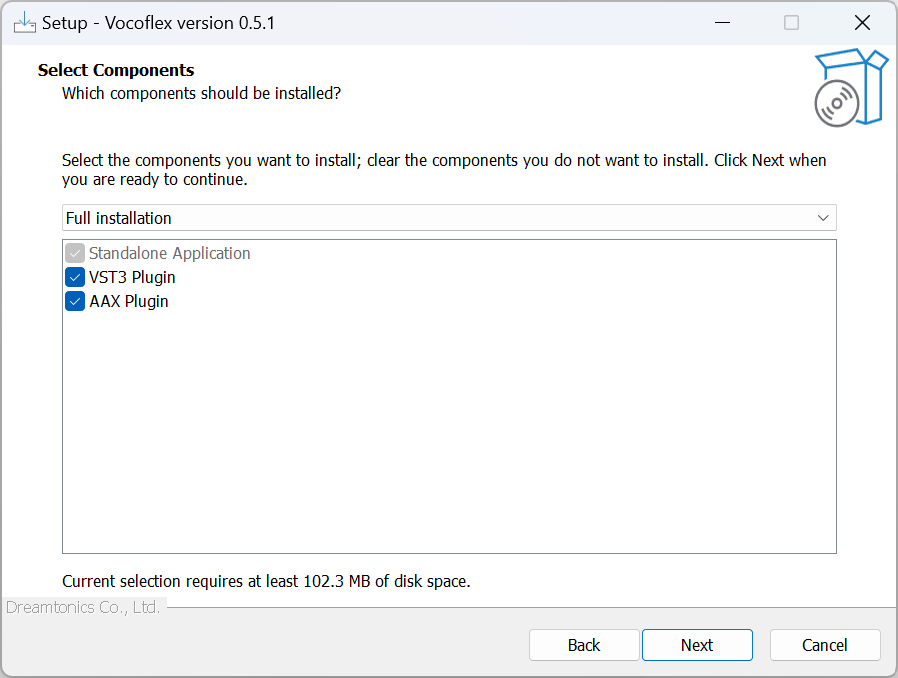
Plugins are installed in the following locations.
Windows
- VST3: C:\Program Files\Common Files\VST3
- AAX: C:\Program Files\Common Files\Avid\Audio\Plug-Ins
macOS
- VST3: Macintosh HD/Library/Audio/Plug-Ins/VST3
- Audio Unit: Macintosh HD/Library/Audio/Plug-Ins/Components
- AAX: Macintosh HD/Library/Application Support/Avid/Audio/Plug-Ins
¶ 5. Creating Shortcuts
Select if you want to create a desktop shortcut, then click on [Next].
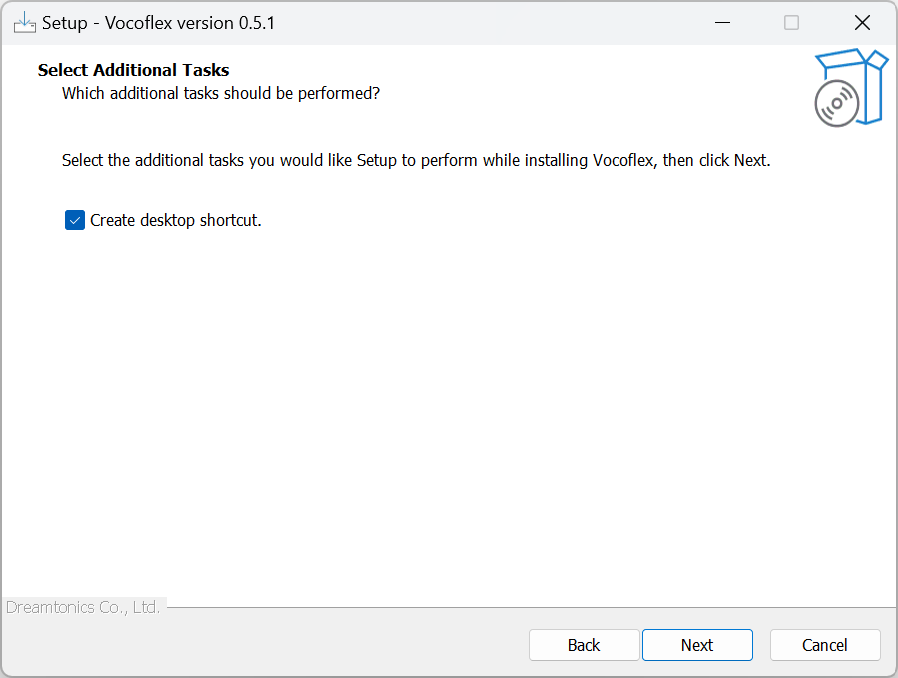
¶ 6. Start the Installation
Installer will show the progress of the installation, please wait until the installation is complete.
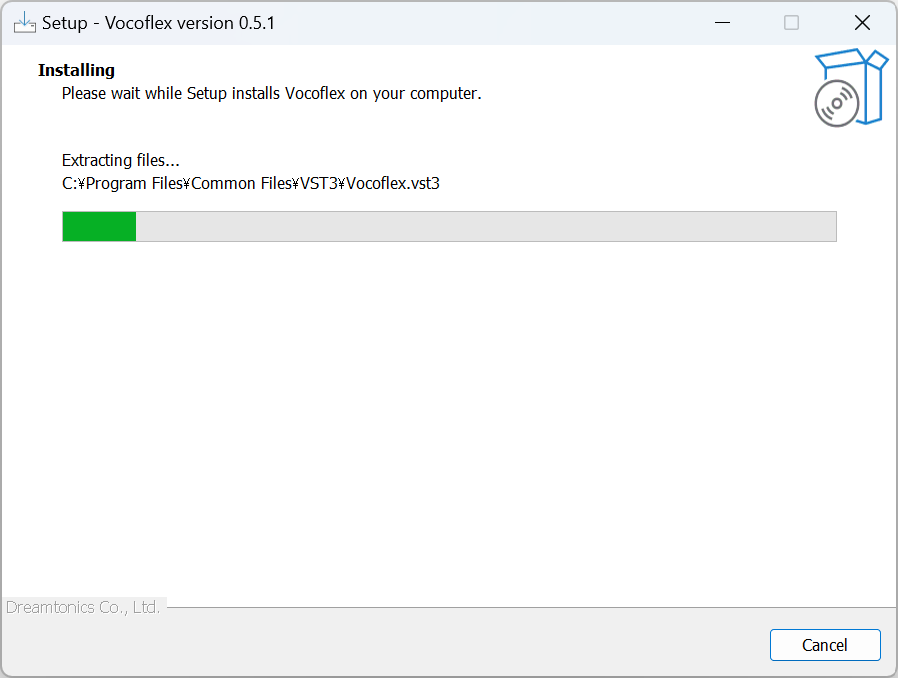
When the installation is complete, click on [Finish] to end the process.
If [Run vocoflex.exe] is selected, Vocoflex will run after.
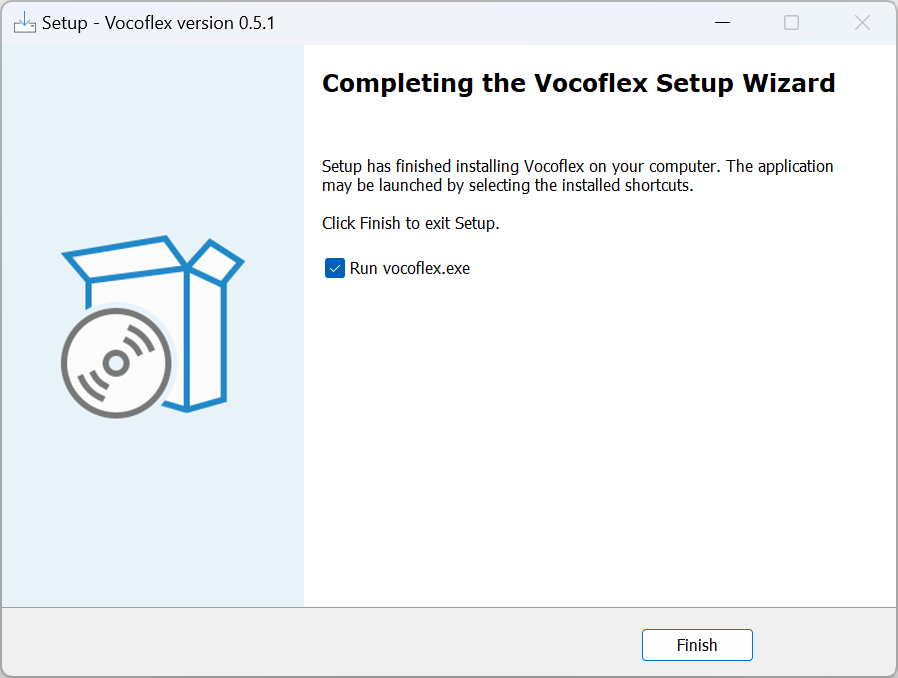
¶ Activation
Before using Vocoflex, you need to verify your identity.
After verification, the activation code can be used.
Upon first start, Vocoflex requires an activation code.
Enter the activation code and click [OK].
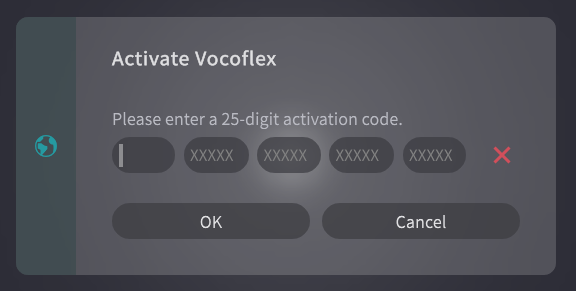
¶ Deactivate
-
Open the settings by clicking on the upper right corner button.
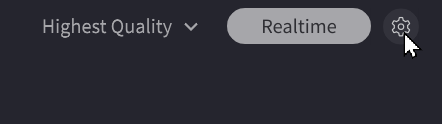
-
Click on [Deactivate Vocoflex].
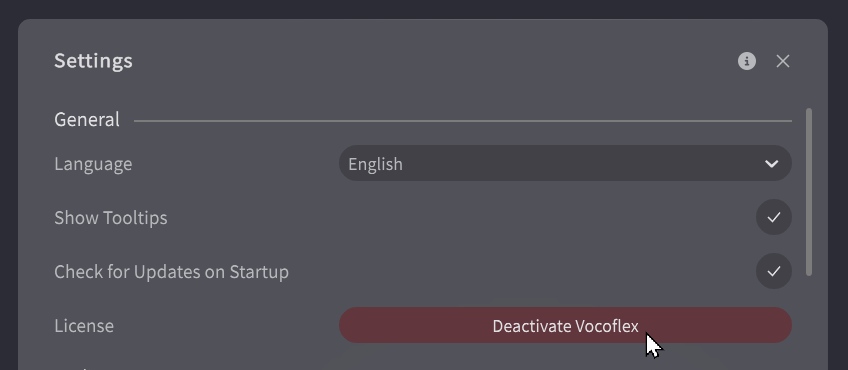
¶ Uninstall Vocoflex Completely
If Vocoflex does not work properly, please try uninstalling the software completely and reinstalling.
¶ 1. Uninstall Software
¶ Uninstallation on Windows
- Open the “Settings” menu from your device.
- Select Vocoflex from the list of “Applications” > “Installed Applications” and uninstall it.
¶ Uninstallation on Mac
- Select Move > Applications from the Finder menu bar (or press Shift+Command+A).
- Delete the
Vocoflex.appfile.
¶ 2. Delete Related Files
Delete the following system folders
- Windows:
C:\Users\<username>\Documents\Dreamtonics\Vocoflex - macOS:
Macintosh HD/Users/<username>/Library/Application Support/Dreamtonics/Vocoflex
The folder contains Vocoflex preferences and other information. Please back it up if necessary.
¶ 3. Remove Plugins
Remove the following plugins, if any
- Windows
- VST3 plugin:
C:\Program Files\Common Files\VST3 - AAX plugin:
C:\Program Files\Common Files\Avid\Audio\Plug-Ins
- VST3 plugin:
- macOS
- VST3 plugin:
Macintosh HD/Library/Audio/Plug-Ins/VST3 - Audio Unit plugin:
Macintosh HD/Library/Audio/Plug-Ins/Components - AAX plugin:
Macintosh HD/Library/Application Support/Avid/Audio/Plug-Ins
- VST3 plugin: