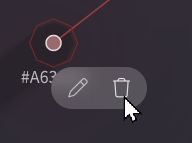Vocoflex transforms "Input Voices" into "Target Voices".
If there is no target voice, the input voice is output as is.
First, let's create a target voice to be transformed to.
¶ About Target Voice Display
The target voice appears as a point or curve on the interface.
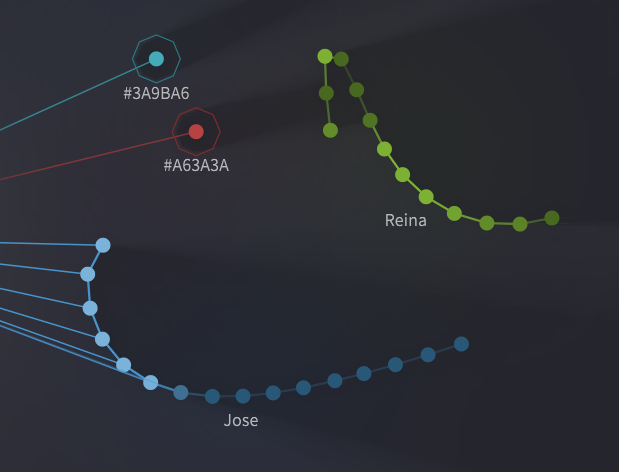
If multiple target voices are created, similar voices will be placed closer together.
The position of the target voices is automatically set and cannot be changed.
¶ Creating a Target Voice
There are two ways to create a target voice: importing an audio file or creating one with the voice generator.
¶ Import Audio Files
Prepare 10 to 20 seconds of recorded singing and import it into Vocoflex.
Formats such as WAV, FLAC and OGG are accepted.
For details on the best qualities for the target voice, please refer to “Audio Quality Tips”.
Import audio files in the following ways:
- Click on the icon on the right side of the workspace and select the audio file to be imported.
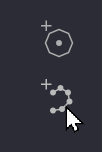
- Drag and drop the audio file you want to import into Vocoflex.
After analyzing the audio file, the target voice appears as connected points.
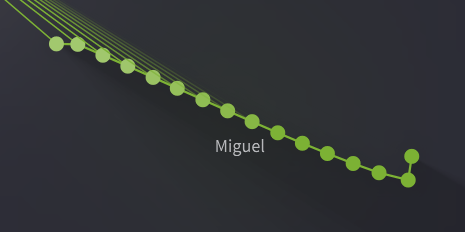
These points represent intervals of a few seconds taken through the whole audio.
Since the voice is constantly changing throughout a recording, the curve also changes with the variations in timbre.
Target voice colors are assigned randomly, there is no correlation between timbre and color.
¶ Voice Generator
Voice Generator is a feature that allows you to create voices with a color picker-like dialog.
The voice is represented by a hexadecimal color code, allowing to use it later or in a different environment by using the same code.
-
Click the icon on the right side of the interface to launch the voice generator.
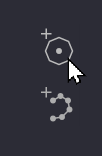
-
Adjust the Voice.
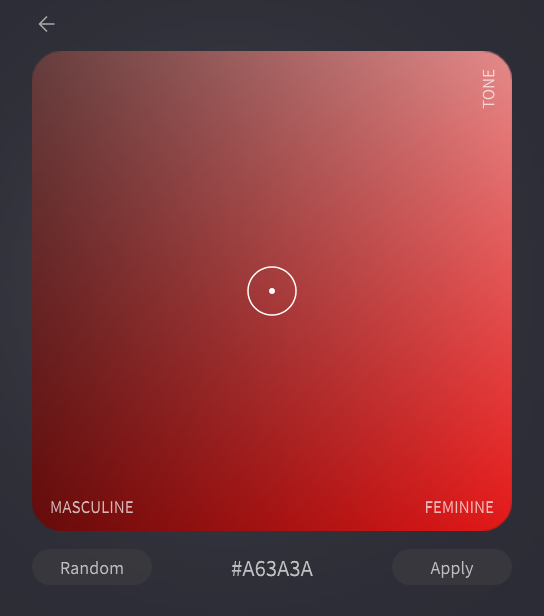
- While the Voice Generator is running, the input voice is transformed to the current voice present on the generator.
- Clicking Random will change the color and voice randomly.
- Drag the cursor to change the voice.
Move it right for a feminine voice and left for a masculine voice.
Move it up for a brighter voice and down for a darker voice. - Use the entry field to write the 6-digit hex color code.
Not all colors are available for manual input of color codes.
If a color that is too bright or too dark is entered, it will be adjusted to a similar color.
- Click [Apply] and the created voice will appear as a dot.
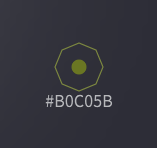
¶ Rename Target Voice
- Click on the target voice and click on the pencil icon.
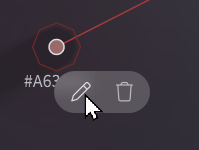
- Enter a new name and click [OK].
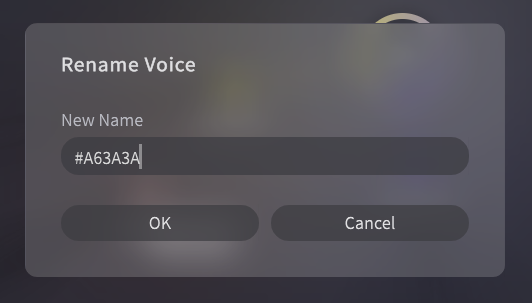
¶ Remove Target Voice
Click on the target voice and click on the trash icon.